Copy and move items: How to copy and move items in the File Manager?
You can copy an item, or a folder (including any documents or sub-folders) to any other location, including another Team Safe you have access to. This Copy operation maintains the original item in it’s place, and creates a copy on another choosen location.
You can move an item, or a folder (including any documents or sub-folders) to any other location, including another Team Safe you have access to. This Move operation moves all the data to another location.
- On the 3-dots menu, of any folder or file, select Copy to Folder, or Move to Folder.
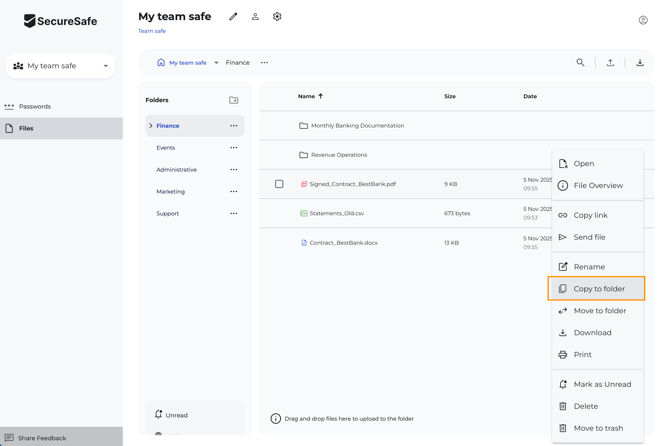
- You will see a destination widget, that will guide you choosing the correct placement:
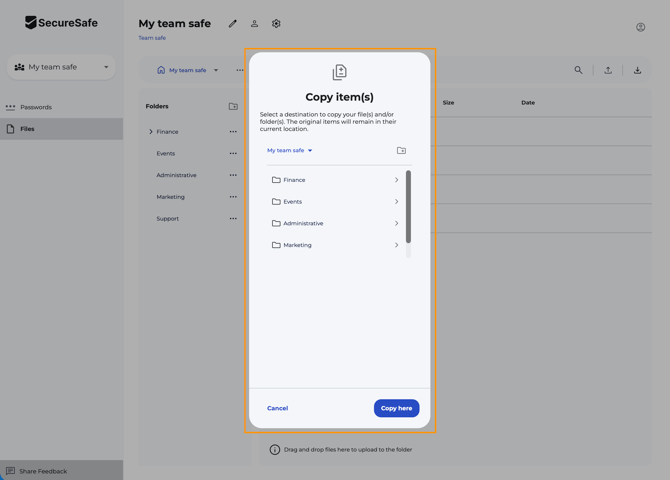
- In here, you can select any other team safe you have access to, to copy that information:
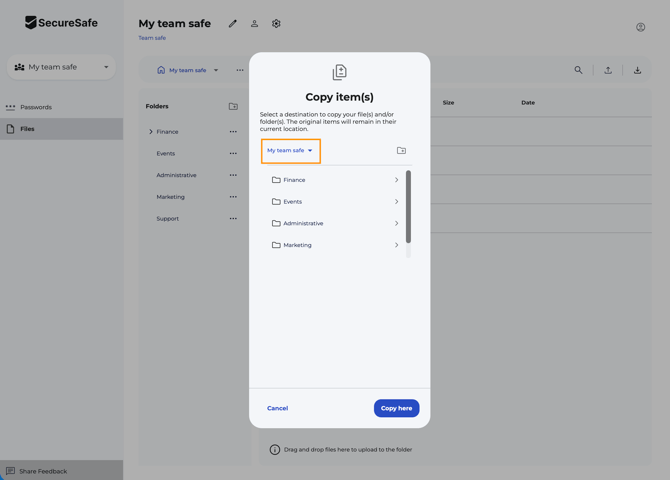
- Navigate your Safe, folders, and sub-folders until you reach the intended destination:
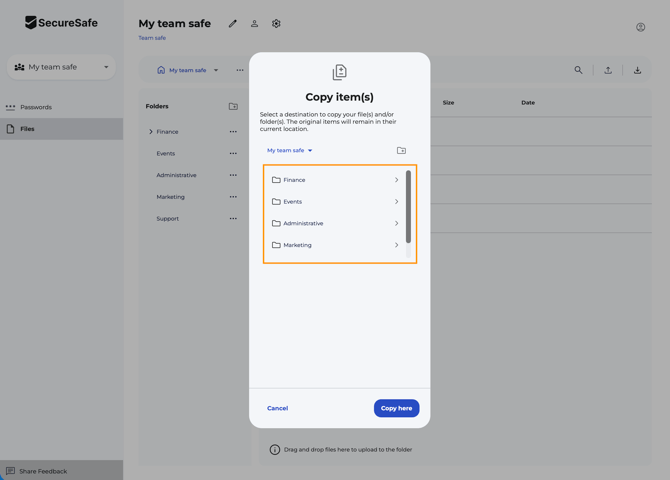
- If necessary, you can create a new folder directly in this widget, by clicking on the New Folder button:
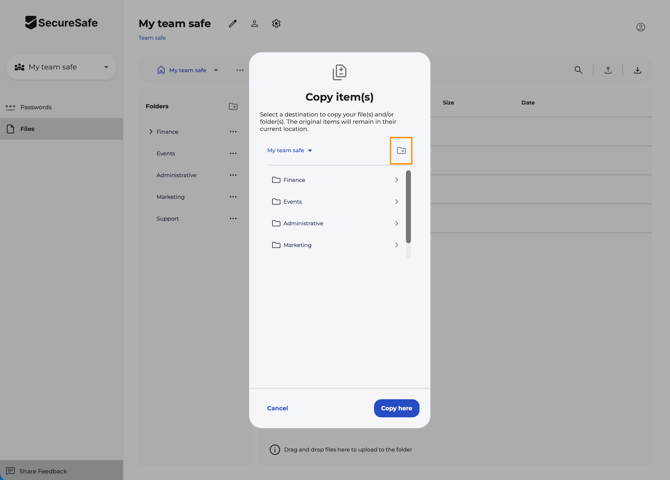
- When done, click on Copy here:
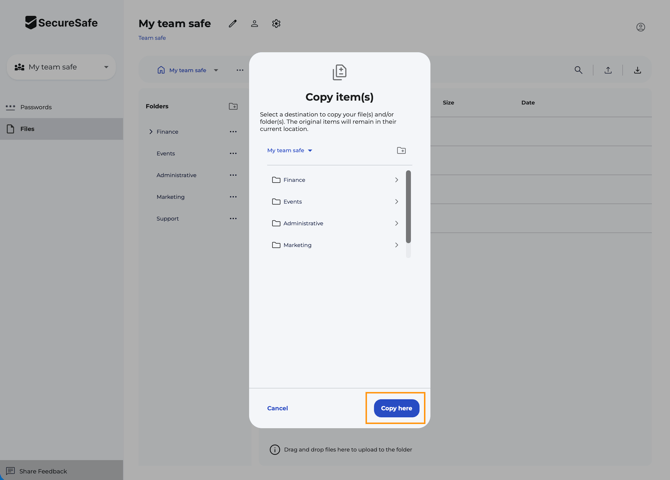
- Your items are now copied to another location, and you will see a dialog confirm that move, or your items are now moved to another location, depending on the task performed.