Password and Authentication Method: How to update your password and authentication method?
Learn how to change your password and setup two-factor authentication (2FA) in SecureSaf.
Change your SecureSafe Password
To change the password for your SecureSafe account, perform the following steps:
- Go to the Profile Icon in the upper right corner

- Navigate to the Security section and look for Password

- Click on the Change button
- You will be directed to the change your password form
- Enter your current and new password (incl. confirming it) or use the password generator by clicking the button accordingly

- Once change click on Save to save changes.
Setting up 2-factor authentication (2FA)
SecureSafe offers 2-factor authentication (2FA) to ensure additional security for your SecureSafe account. This is optional, but it is something that we strongly recommend.
While there are various forms of 2FA, the one used for SecureSafe accounts is Mobile Transactions Authentication Number (mTAN).
Using this method, you as a user first enter your username and password, before a one-time number is sent by text message to your mobile phone. This one-time number must be typed into the relevant field during login authentication, which provides a second layer of security to authorise account access.
To activate or deactivate 2-factor authentication (2FA) for your SecureSafe account, perform the following steps:
- Go to the Profile Icon in the upper right corner

- Navigate to the Security section and look for Authentication Method
- Click on the selection field and from the drop-down select Two-Factor Authentication - SMS (2FA)
- Ensure that your mobile number is added to the Profile detail. If you did not do so before, you will be ask to add it.
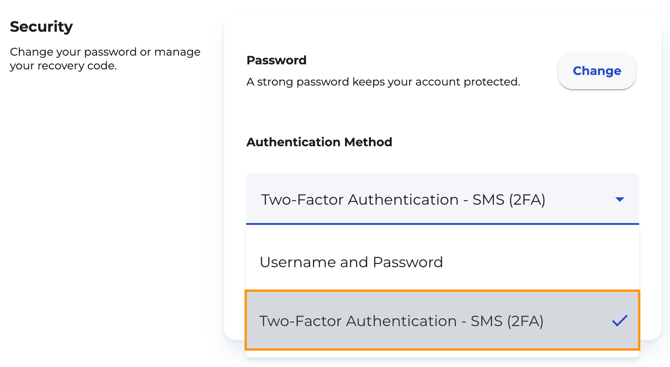
- Ensure that your mobile number is added to the Profile detail. If you did not do so before, you will be ask to add it.
- Once selected your changes will be applied automatically and the following message will be shown.

- The method is now updated together with the information that the SMS will be send to the provided phone number.
