SecureSafe Pass Mobile App: Autofill on iOS
Autofill features allows you to quickly input your saved username/email and password on websites and apps that require a login - easily and hassle free. Let’s see how to activate, use it, and deactivate if necesary.
Please note that the following guide was made on a device running iOS 18.3.
If you have any questions or doubts, reach out to our support team.
Activating Autofill
Before you turn on Autofill
To use Autofill, you will need to have a strong biometric authentication created in your device – either a fingerprint, or a face recognition. If you don’t, you will be prompted to create one first. Without this, Autofill cannot work due to security reasons.
- Go over to Settings, and click on App Settings
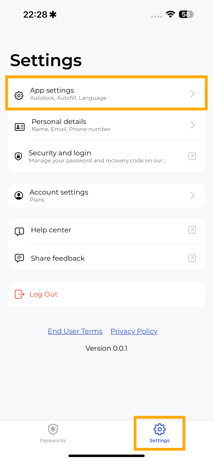
- On the Autofill section, enable this feature by clicking on the toggle
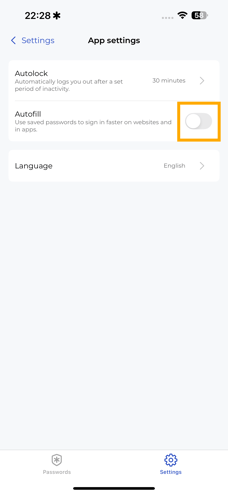
-
Click on Continue, and you will be redirected to the Settings app of your iPhone:
In some devices, you might not be redirected to the Autofill & Passwords Section. To do that, on your Settings click on General → AutoFill & Passwords.
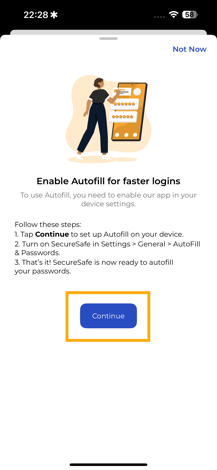
-
Enable SecureSafe Pass as your Password Provider
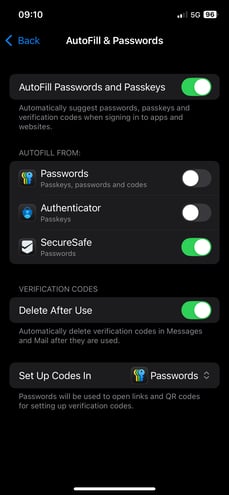
-
Go back to the SecureSafe Pass App, and you will see the confirmation message. You’re setup for using autofill! Click on Continue

Using Autofill
On any website, or mobile app that requires a login, you can use Autofill to fill the username and password registred in a matching password entry, on your SecureSafe Pass app. Let’s see it in action.
-
Open any website or app, and click either on the email or password field. On your keyboard, you will see
passwords. Click on it.

-
Your device will ask you to perfom a biometric authentication. After that, a window will open, with the matching passwords on your list of passwords.

Autofill Feature uses the URL of a website as a search input to find the best result in your list of passwords.
-
You can click on the matching password, or use the search function to look for another password.

-
Upon clicking on any password, your login details are automatically filled.

-
As a fallback, or aditional option, when in the password list, you can click on the 3 dots menu to access the manual actions of copying your password and user name, in case the parameters of the website login are wrong.

Turning off Autofill
-
Go over to Settings, click on App Settings, and then disable the Autofill toggle by clicking on it.

-
Confirm the turn off, by clicking on Go to Settings.

-
On the Settings app, turn off SecureSafe Pass as a password provider.
In some devices, you might not be redirected to the Autofill & Passwords Section. To do that, on your Settings click on General → AutoFill & Passwords.
