Categories: How to create and manage password categories?
Learn how to create and manage password categories and how to assign them to passwords you have stored in your SecureSafe Pass.
The concept of categories refers to the ability to organize stored passwords into different groups based on a common theme or purpose. Categories may be used to organize and manage your passwords for different accounts or for different purposes, making it easier for you to find and update specific login credentials. By categorizing passwords, you can maintain a more structured and organized digital safe, which can be particularly useful when dealing with a large volume of passwords.
Follow the step below to create and add actegories to passwords, as well as edit and delete them.
Create and add categories
- Go to your SecureSafe Pass dashboard

- Click on one of your passwords and Edit Password button

- Scroll down to the Other section
- Click on Assign category and select a category from the drop down. If you did not created a category so far, follow with the next step.

- Click on the Manage categories button

- You will be directed to the manage categories page
- Click on Add Category
- Enter a name for the category
- Click Create

- The added category will be displayed on the manage categories overview page and can now be added to any new or existing password.
Edit and delete categories
- To edit a category (name), click on the edit pen on the left hand side of the category.

- Update the category name and click Save.
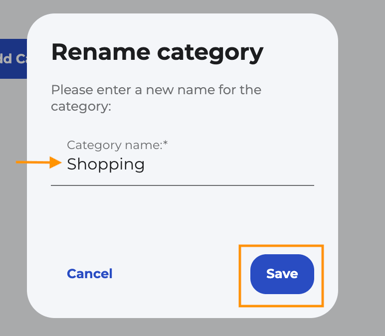
- To delete a category, clock on the bin icon on the left hand side of the category.
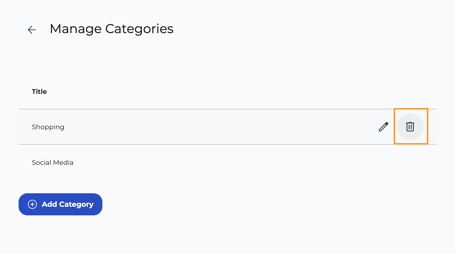
- A delete panel will be shown to remind you that the category will be remobed from all assigned password.
- Click on Delete
