Team Safe Members: How to add and manage members of a team safe?
Discover the standard roles available within team safe and learn how to add new members.
Note, to be able to add team members to your team, you need to invite them before. Check the following article on hoe to do so: Plan Settings: How to work with plan settings?
Simply follow the steps outlined below to manage members of your team safe:
- Select a created team safe
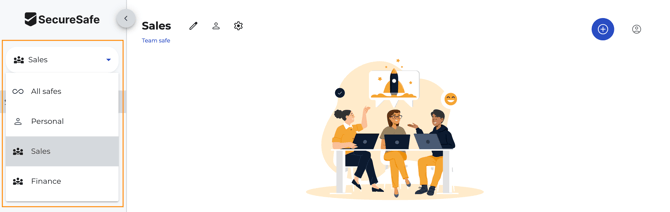
- In the team safe view, click on the user icon next to the team safe name

- On the Team Safe members view, click on Add member

- Click a member email from the drop down list and give a permission.
- Choose between can edit, can view, can admin and click Add.

- A notification will be shown that the member is now part of the team safe.

- All added team member will show on the member list. Permissions can be adjusted there too.
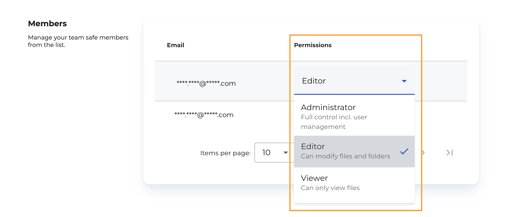
- To remove user, click on the user icon on the left side of the added member.

- A pannel will open. Confirm the removal by clicking on the Remove member button.

Please note: When remonig a team safe member, the user will immediately lose access to the allocated team safe and all content within.
However, this action does not delete their account. They will still have access to their personal safe or any other team safe they have been added too.
- The added team safe member will receive an email with the notification that they have been invited to a team safe. With direct link to access it.

Note:
Read the following article to learn more about Plan Members can get started.